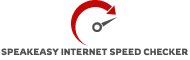A Comprehensive Guide to Zscaler Internet Speed Test
The Zscaler Cloud Performance Test is a browser-based tool that collects performance diagnostic data for users when they connect to the internet via the Zscaler Internet Access (ZIA) cloud service. This tool performs a variety of performance tests including download and upload speeds between the browser and the ZIA Public Service Edge or ZIA Private Service Edge to which traffic is routed.
Zscaler advises using the proprietary Cloud Performance Test tool powered by Zscaler Digital Experience (ZDX) over third-party speed test tools like Speedtest.net because these products introduce additional latency and factors that make troubleshooting issues difficult.
Viewing and Downloading the Results:
After you start the speed test, the program calculates and shows the following results:
HTTP Ping:
This shows the average HTTP round trip time between the browser and the test server hosted on the ZIA Public Service Edge or ZIA Private Service Edge. The mean time is obtained using a series of short HTTP queries. Milliseconds are used to measure it.
HTTP Jitter:
This shows the fluctuation in HTTP ping measurements. A lower jitter number suggests more continuous network connectivity. Milliseconds are used to measure it.
Download Bandwidth:
This shows the average bandwidth number between your device and the ZIA Public Service Edge or ZIA Private Service Edge over numerous concurrent big file downloads from a Zscaler-hosted HTTP test server, excluding outliers. Hover your mouse over the graph to see the average, maximum and minimum download bandwidth in a certain instance. It is measured in megabits per second (Mbps).
Upload Bandwidth:
This shows the average bandwidth number between your device and the ZIA Public Service Edge or ZIA Private Service Edge over numerous concurrent big file uploads to a Zscaler-hosted HTTP test server, excluding outliers. Hover over the graph to see the average, maximum and minimum upload bandwidth for a certain instance. It is measured in megabits per second (Mbps).
How to Use It?
Users can use the Zscaler platform to follow step-by-step guidance which may contain basic instructions and images to aid in the process. Users should close extraneous apps and have a straight connection to their internet source in order to acquire accurate results.
Potential Difficulties and Troubleshooting:
Zscaler’s internet speed test like any other tool or service, may offer difficulties for some users. This section of the guide discusses frequent problems that users may have and offers practical solutions or alternatives to ensure a seamless testing experience:
- Inconsistent Outcomes:
Problem: Users may see inconsistencies or fluctuations in speed test results.
Solution: Close unnecessary programs and background activities that may waste bandwidth during the test to ensure accurate results. Run the test several times throughout the day to find sequences.
- Interruptions in the connection:
Problem: Due to unstable networks or disconnections, the speed test may be stopped.
Solution: Check the stability of your internet connection. Check to see if you are experiencing occasional outages. Try connecting directly through an Ethernet cable instead of utilizing Wi-Fi for improved stability.
- Interference from a firewall or security software:
Problem: Security software or firewalls may cause the speed test to fail.
Solution: Stop security software or change firewall settings temporarily to enable the speed test to continue uninterrupted. After finishing the test, don’t forget to reactivate security features.
Issues with Browser Compatibility:
Problem: The speed test may not work properly in some browsers.
Solution: Change web browsers to check whether the problem persists. Check to see if your browser is current and up to date as outdated browsers may cause compatibility issues.